## RMarkdown Tutorial This presentation is just one of a number of different tutorials produced by [Eagle I.O](https://eagle-io.weebly.com/) and is intended to serve as a resource for students interested in extending their `R` skills. This one was authored by: .pull-left[ [Renata Garcia Prieto Palacios Roji](https://www.linkedin.com/in/renatagppr/)  ] .pull-right[[John Kulas](https://www.linkedin.com/in/john-kulas-184a031/)  ] .footnote[You can find different options for navigating these tutorials by hitting the `h` key on your keyboard.] --- ## RMarkdown .center[  ] The [current walk-through](https://github.com/jtkulas/temp) was actually first presented as a follow-up to another "introduction to RMarkdown" tutorial. The first tutorial presented RMarkdown as a simple formatting syntax for authoring HTML, PDF, and MS Word documents. For more details on using RMarkdown see <http://rmarkdown.rstudio.com>. --- ## What you missed The first part of this tutorial provided an introduction to RMarkdown's capabilities and got everyone's personal computers to generate a default template .html file. The next few slides replicate what was done in that tutorial. Specifically, after this you should be able to: + Understand the differences between `R`, `R` Studio, and RMarkdown + Be aware that RMarkdown has multiple capabilities + .html files, .pdf files, presentations, academic manuscripts + Be able to generate an example default .html template on your personal computer .center[ 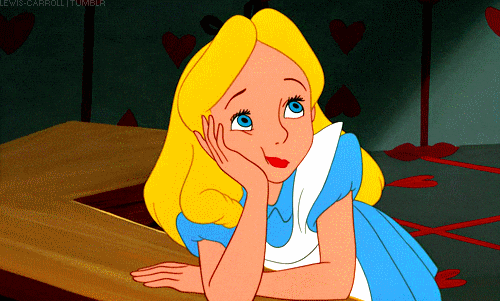 ] ??? Wi not trei a holiday in Sweeden this yer? --- ## Let's try the default HTML document! .center[ 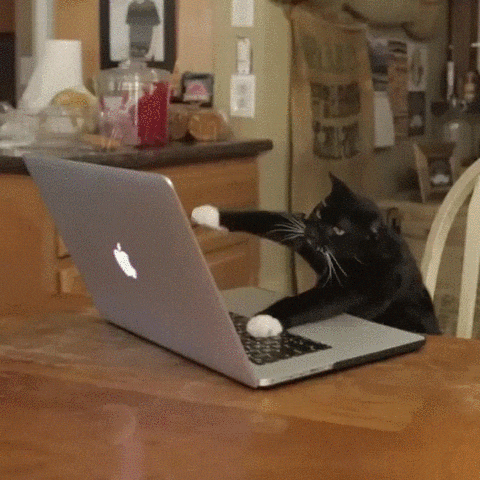 ] --- class: inverse ## .fancy[Creating] The process to create a new RMarkdown file procedes through drop-down options: File `\(\rightarrow\)` New File `\(\rightarrow\)` RMarkdown ...then follow the wizard prompts <img src="create.jpg";> --- class: inverse ## .fancy[Activating] When you click the `Knit` button a document will be generated that includes both content as well as the output of any embedded `R` code chunks within the document. .pull-left[  ] .pull-right[  ] ??? See the loveli lakes --- class: inverse ## .fancy[You should get this:] ...if you merely accept the default template, after you "knit", you should see this file pop up (note the elements and where they align in the script and output):  --- class: inverse ## .fancy[Whazzat???] Take a look at the "top" of your default markdown template... this section controls much of what RMarkdown *does* and you'll want to pay careful attention to this portion of any RMarkdown project. It's called your "YAML" header - this is reputedly an acronym for: <span style="color: red;">Yaml Aint Markup Language</span>  --- class: inverse ## .fancy["Chunks"???] Chunks are blocks of data analyses. This is where you'll be requesting analyses and writing the `R` code commands you're already familiar with. Lines 21 through 27 in the image below represent one "chunk".  ??? The wonderful telephone system --- class: inverse ## .fancy[Creating a chunk:] Three tickmarks indicate the start and end of your chunk. The commands within chunks can be written in many different languages, but you'll most commonly be using `r`: ![]](image1rmarkdown.png) To control the output of a chunk (for example, revealing or hiding the `R` commands) you can add different arguments to the `{r}` indicator:  --- class: inverse ## .fancy[Inline commands (e.g., mini-chunks)] Note the *single "tick marks"* used below. That little symbol indicates that we want to use an "inline" command (this means it's a command made *outside* of a chunk).  Line numbers 8 `\(\rightarrow\)` 10 and 18 `\(\rightarrow\)` 20 represent two "chunks" ??? ...and many interesting furry animals --- ## Additional actions .pull-left[On the next few slides, we'll extend the default template. Specifically, you'll be asked to: + Tweak the template (by asking for different output and writing slightly different commands) + Document title, author(s), plot edits + Add new `chunks` + Tweak `chunk` options + Create a .pdf file as output + The .pdf option opens up many possibilities with RMarkdown + For example, academic papers with `papaja` ] .pull-right[  ] --- ## Exercise (Part I) 1. Change the **title** of your .html document to some creative description of your choice 2. Change the **authorship** to YOU (or your nickname) 3. Change the **color** of the points within the `plot(pressure)` scatter plot  --- class: inverse ## .fancy[Answers (Exercise Part I)] 1. Title is in the YAML header 2. Author is also in the YAML header 3. Color is within the "pressure" chunk  ??? Including the majestic moose --- ## Exercise (Part II) 4. Create a new chunk in your document + The new chunk will request a histogram of the `speed` variable within the `cars` dataset 5. Edit the output of your chunk using the commands we learned (play with different `TRUE/FALSE` commands)  --- class: inverse ## .fancy[Answers (Exercise Part II)] 1. New chunk is lines #14 through 18 2. `echo=TRUE` asks for the `R` script to be revealed  ??? A moose once bit my sister... --- ## Additional capabilities: `papaja`! `papaja` is an `R` package that produces complete APA formatted manuscripts from RMarkdown files! It also has helper functions that facilitate the reporting of statistics, tables, and plots. The following site walks you through the installation of `papaja` and more generally explains the need to use a `\(\LaTeX\)` add-on with .pdf files: <https://crsh.github.io/papaja_man/introduction.html#getting-started> .center[  ] --- ## What papja documents "look like" There are two primary output formats that you'll likely be interested in: 1. APA formatted manuscripts (`man`), and 2. Journal formatted manuscripts (`jou`)  ??? No realli! She was Karving her initials on the moose with the sharpened end of an interspace toothbrush given her by Svenge - her brother-in-law - an Oslo dentist and star of many Norweigian movies: *The Hot Hands of an Oslo Dentist*, *Fillings of Passion*, *The Huge Molars of Horst Nordfink*... --- ## Before `papaja`, let's first try a simple generic .pdf file!!!! 1. Install either [MikTex](https://miktex.org/) or `tinytex` (tinytex is an `R` package, [MikTex](https://miktex.org/) is installed outside of `R`) 2. Generate a template markdown document (but this time as a .pdf) .center[  ] --- class: inverse ## .fancy[Changing your .html output to a .pdf]: Once MikTex or `tinytex` has been installed, simply replace the "html" with "pdf" within your YAML header prior to knitting:  --- ## Exercise (Part III) 1. Change your previous **.html** output to a **.pdf** 2. Install `papaja` from GitHub and knit a template manuscript + You'll also need to have the `devtools` package installed + ...then type `devtools::install_github("crsh/papaja")`  --- class: inverse ## .fancy[Playing with output formats]: .pull-left[ APA formatted manuscript submission:  ] .pull-right[ Journal formatted published article:  ] ??? Mynd you, moose bites Kan be pretti nasti... --- ## Great resource for further applications There's a very accessible and *appropriately detailed* high-level overview of everything you probably need to get started (and launch off) with Markdown [located here](https://codingclubuc3m.rbind.io/post/2019-09-24/) .center[  ] --- ## The End That's it for now! .center[ 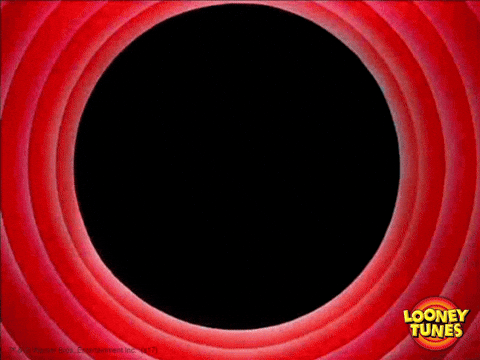 ] ...if there are any requests for what to cover in a different RMarkdown session, please [contact Eagle I.O](mailto: eagleio@montclair.edu) + Hey Look! [Interactive Markdown Documents](https://www.youtube.com/watch?v=sQjnvaf072M) ??? Moose trained by Yutte Hermsgervordenbrotborda (Special Moose effects Olaf Prot)